Building a custom PC offers freedom in customization, cost-effectiveness, and the ability to tailor components to specific needs. It’s an educational and rewarding experience, teaching how to assemble and maintain computer hardware effectively.
1.1 Why Build a Custom PC?
Building a custom PC provides unparalleled customization, allowing users to select components tailored to their specific needs and budget. It offers better performance, cost-effectiveness, and upgradability compared to prebuilt systems. Additionally, it fosters a deeper understanding of hardware and can be a rewarding DIY project.
1.2 Basic Requirements for PC Building
To build a custom PC, you’ll need essential tools like screwdrivers and thermal paste, along with core components such as a CPU, GPU, RAM, motherboard, storage, and a power supply. A clean, static-free workspace is crucial, as is basic knowledge of hardware compatibility and safety precautions.
Planning Your PC Build
Planning involves defining the PC’s purpose, setting a budget, and selecting compatible components. Research and prioritize features like performance, power efficiency, and future upgradeability to ensure a balanced build.
2.1 Defining the Purpose of Your PC
Identify your PC’s primary use: gaming, productivity, multitasking, or basic tasks. Consider required specifications for each purpose, such as GPU power for gaming or CPU speed for processing; This step ensures your build aligns with your needs and budget, avoiding unnecessary costs.
- Gaming: Prioritize GPU and CPU performance.
- Productivity: Focus on processor speed and RAM capacity;
- Future-proofing: Consider upgradeability and scalability.
Understanding your PC’s purpose guides component selection and budget allocation effectively.
2.2 Setting a Budget for Components
Determine a realistic budget for your PC build, allocating funds to CPU, GPU, RAM, storage, and other components. Balance performance and cost, prioritizing based on your PC’s purpose. Consider future upgrades to avoid overspending on unnecessary features.
- Allocate 30-40% for the CPU and GPU.
- Set 20-30% for RAM and storage.
- Budget 10-20% for the motherboard and PSU.
Stick to your budget to ensure cost-effectiveness and value.
2.3 Choosing the Right Components
Selecting components requires balancing performance, compatibility, and budget. Ensure the CPU, motherboard, and GPU are compatible. Choose RAM and storage based on your needs. Consider future upgrades and the PC’s intended use to make informed decisions.
- Match the CPU socket with the motherboard.
- Ensure the GPU fits physically and power-wise.
- Opt for RAM and storage that meet performance requirements.
Compatibility is key to a smooth build experience.
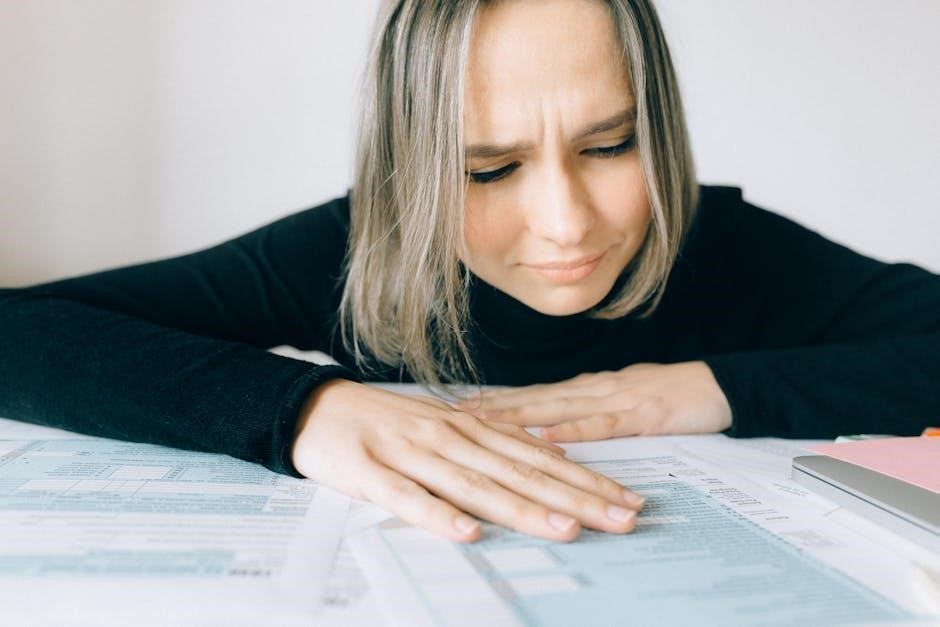
Essential Tools and Hardware
Building a PC requires essential tools like screwdrivers, thermal paste, and cable ties. Key hardware includes a CPU, GPU, motherboard, RAM, and storage. These are vital for assembly.
- Screwdrivers for component installation.
- Thermal paste for CPU cooling.
- Cable ties for cable management.
These tools and components ensure a successful build.
3.1 Tools Needed for Assembly
Essential tools for PC assembly include a Phillips screwdriver, anti-static wrist strap, thermal paste, cable ties, and tweezers. Optional tools are Torx drivers, pliers, and compressed air for cleaning. These ensure safe handling and proper installation of components.
- Phillips screwdriver for case and motherboard screws.
- Anti-static wrist strap to prevent component damage.
- Thermal paste for CPU cooler installation.
- Cable ties for wire management.
- Tweezers for small connectors.
- Torx driver for specific CPU coolers or motherboards.
- Pliers for reaching tight spaces.
- Compressed air for dust removal.
- Flashlight for visibility in dark areas.
Having these tools ensures a smooth and successful PC building experience.
3.2 Understanding Core Components (CPU, GPU, RAM, etc.)
The CPU (Central Processing Unit) handles calculations and executes instructions. The GPU (Graphics Processing Unit) manages visuals and is crucial for gaming and design. RAM (Random Access Memory) stores temporary data for applications. The motherboard connects all components, while storage (HDD, SSD, NVMe) holds data. The PSU (Power Supply Unit) provides power, ensuring compatibility and sufficient wattage for smooth operation.
- CPU: Brain of the PC, handling computations.
- GPU: Manages graphics and computational tasks.
- RAM: Temporary storage for active applications.
- Motherboard: Connects and supports all components.
- Storage: Holds OS, programs, and data.
- PSU: Powers the system, requiring adequate wattage.
Understanding these components ensures proper functionality and performance.
3.3 Storage Options: HDD, SSD, NVMe
HDDs (Hard Disk Drives) are cost-effective with high storage capacity, ideal for large files. SSDs (Solid State Drives) offer faster speeds and durability. NVMe drives provide the highest performance via PCIe interfaces. Each option suits different needs, balancing speed, capacity, and budget.
- HDD: Affordable, larger storage for backups.
- SSD: Faster, reliable for everyday use.
- NVMe: Cutting-edge speed for demanding tasks.
Choosing the right storage enhances performance and efficiency.
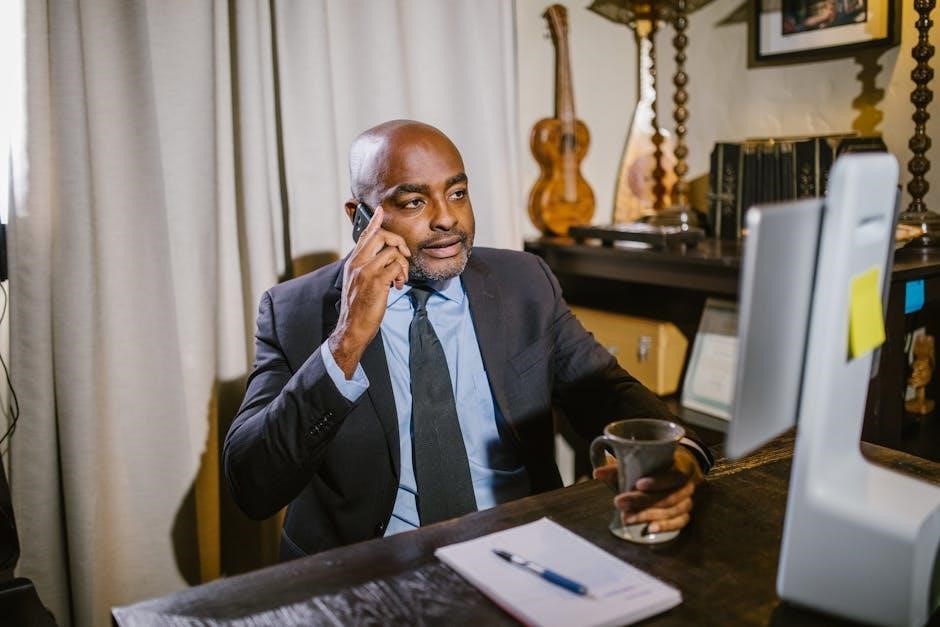
Step-by-Step Installation Guide
Begin with unboxing and preparing components. Install the CPU and motherboard, followed by RAM and storage. Next, add the GPU and power supply, then connect fans and front panels.
4.1 Unboxing and Preparing Components
Begin by carefully unboxing each component, ensuring no damage. Organize parts and tools, then ground yourself using an anti-static wrist strap or mat to prevent static damage. Prepare the motherboard by installing standalone components like the CPU cooler or RAM.
4.2 Installing the CPU and Motherboard
Ground yourself to prevent static damage. Carefully align the CPU with the motherboard socket, ensuring pins match. Gently push down until it clicks. Secure the CPU with the mounting bracket. Install the motherboard in the case, aligning holes with stand-offs, and fasten with screws. Connect the CPU power cable.
4.3 Adding RAM and Storage Devices
Insert RAM sticks into the motherboard slots at a 45-degree angle, aligning the notches. Gently push down until they click. For storage, connect SATA SSDs/HDDs to the motherboard via cables and secure them in the drive bay. Install NVMe drives in M.2 slots for faster performance.
4.4 Installing the Power Supply and GPU
Mount the power supply unit (PSU) in the designated case bay, securing it with screws. Connect the main power cable to the motherboard. For the GPU, handle it by the edges to avoid static damage, align it with the PCIe slot, and screw it into place. Connect power cables from the PSU to the GPU.
4.5 Connecting Front Panel and Fans
Connect the front panel connectors to the motherboard, aligning the power button, reset button, and LED indicators correctly. Attach case fans to the motherboard fan headers or PSU, ensuring proper airflow direction. Secure all connections firmly to prevent loose contacts and ensure optimal cooling efficiency.
Software Setup and Configuration
Install the operating system, drivers, and essential software. Configure BIOS/UEFI settings for optimal performance. Ensure all components are recognized and functioning properly for a smooth user experience.
5.1 Installing the Operating System
To install the operating system, insert the installation media and restart your PC. Access the BIOS/UEFI to boot from the media. Follow on-screen instructions to select installation options, partition the drive, and complete the setup. Ensure internet connectivity for updates and drivers.
5.2 Installing Drivers and Essential Software
After OS installation, install drivers for hardware components from official sources or the motherboard CD. Install essential software like antivirus, a web browser, and productivity tools. Ensure all drivers are updated for optimal performance and compatibility.
5.3 Configuring BIOS/UEFI Settings
Access the BIOS/UEFI by pressing keys like DEL, F2, or ESC during boot. Configure settings like boot order, CPU overclocking, and XMP profiles for RAM. Save changes and exit to ensure proper system initialization. Refer to your motherboard manual for specific instructions and options.
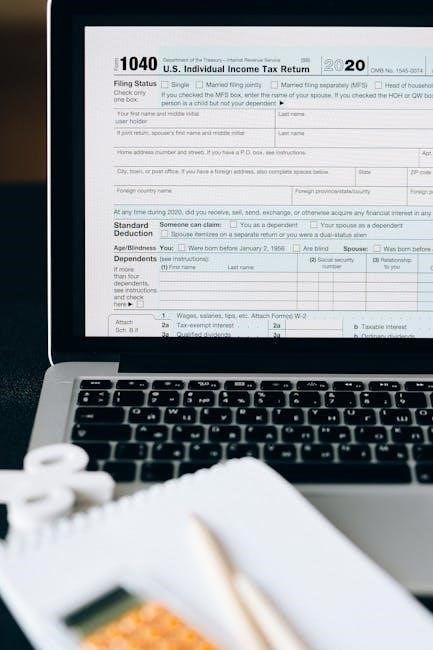
Troubleshooting Common Issues
Identify and resolve hardware compatibility, boot failures, or performance problems. Check connections, update drivers, and run diagnostics to ensure system stability and optimal functionality.
6.1 Identifying Hardware Compatibility Problems
Verify component compatibility by checking specifications and generations. Ensure CPU, GPU, and RAM match motherboard sockets and standards. Use online tools or manufacturer lists to confirm compatibility. Physical mismatches, like PCIe slot sizes, can also cause issues. Address power requirements and cooling needs to avoid conflicts during assembly.
6.2 Diagnosing Boot and Performance Issues
Check for loose connections and ensure all components are properly seated. Run diagnostics on RAM and storage devices to identify faults. Monitor temperatures and ensure adequate cooling. Boot errors may indicate BIOS/UEFI settings issues or hardware incompatibility. Use stress tests to evaluate system stability and performance under load.
6.3 Resolving Common Errors During Assembly
Address hardware-not-recognized issues by reseating components like RAM or GPU. Check for incompatible components and ensure proper power connections. Verify motherboard stand-offs are correctly installed to prevent damage. If the system doesn’t power on, test the PSU with another device to confirm functionality before troubleshooting further;

Maintenance and Upgrades
Regularly clean dust from your PC using compressed air to prevent overheating. Check for firmware updates to ensure optimal performance. Replace thermal paste on CPUs or GPUs as needed. Plan upgrades carefully to maintain compatibility and enhance system performance over time. Always back up data before making significant changes.
7.1 Cleaning and Cooling System Maintenance
Regularly clean dust from fans, heatsinks, and vents using compressed air to ensure optimal airflow. Check and replace air filters to maintain cooling efficiency. Inspect thermal paste on CPUs and GPUs, reapplying as needed. Monitor fan performance and replace worn-out bearings to prevent overheating and maintain system stability.
7.2 Monitoring System Performance
Regularly monitor CPU, GPU, and RAM usage using software tools like Task Manager or third-party applications. Track temperatures to ensure cooling efficiency and prevent overheating. Run stress tests to identify performance bottlenecks and optimize settings for enhanced stability and responsiveness. Maintain peak performance by addressing issues promptly.
7.3 Planning for Future Upgrades
Plan for future upgrades by selecting components with scalability in mind. Consider upgradability of the CPU, GPU, and storage. Budget for potential additions like more RAM or improved cooling systems. Research compatibility to ensure seamless upgrades without major rebuilds, extending your PC’s lifespan and performance capabilities over time effectively.
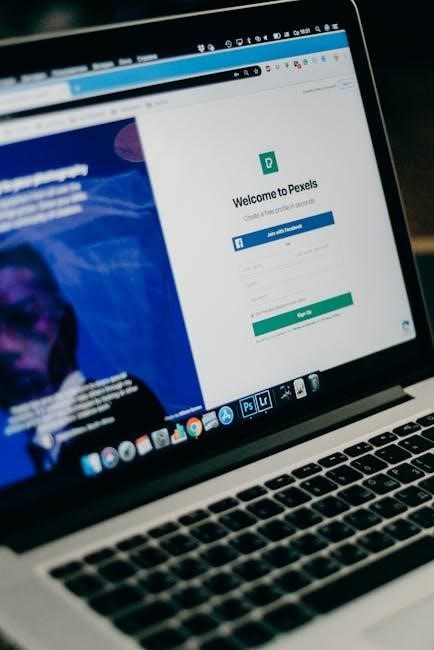
Safety Precautions
Always ground yourself to prevent static electricity damage. Wear an anti-static strap or touch a grounded metal object. Handle components by the edges to avoid damage. Ensure the power supply is off before working on electrical components. Prioritize safety to protect both yourself and your PC hardware.
8.1 Understanding Static Electricity and Grounding
Static electricity can damage sensitive PC components. Ground yourself by touching a grounded metal object or wearing an anti-static strap. Use an anti-static mat for added protection. Preventing static discharge ensures component safety during assembly and maintenance.
8.2 Handling Components Safely
Handle components by the edges to avoid direct contact with pins or electrical parts. Use anti-static straps or touch grounded objects to discharge static. Store components in anti-static bags when not in use to prevent damage from static electricity.
8.3 Working with Electrical Components
When working with electrical components, always disconnect the power supply first. Use grounding techniques or anti-static wrist straps to prevent damage from static electricity. Avoid touching live circuits to ensure safety and prevent potential electrical shocks or component damage.

Final Checks and Testing
Ensure all components are securely connected and properly configured. Power on the system, check for POST errors, and verify hardware recognition. Monitor temperatures and run stress tests to confirm stability and performance.
9.1 Running Stress Tests for Hardware
Run stress tests to ensure system stability. Use tools like Prime95 for CPU, MemTest86 for RAM, and CrystalDiskMark for storage. These tests simulate heavy workloads to verify component performance under stress, helping identify potential hardware flaws or thermal issues before they cause system failures.
9.2 Ensuring Proper Cable Management
Organize cables neatly using cable ties or clips to improve airflow and reduce dust accumulation. Secure cables behind the case to prevent interference with components. Proper routing ensures better aesthetics, reduces wear, and minimizes the risk of electrical interference or damage to cables over time.
9;3 Final System Optimization
Ensure all components are properly configured for optimal performance. Install the latest drivers, update the operating system, and configure BIOS/UEFI settings. Run stress tests to verify stability and check for any potential issues. Proper cable management and a clean setup improve airflow and efficiency.
Building a custom PC is a satisfying experience, offering enhanced performance and personalization. Always plan ahead, stay organized, and consider future upgrades for optimal results.
10.1 Summary of Key Steps
Building a custom PC involves planning, selecting compatible components, and careful assembly. Install the operating system and drivers, then test the system thoroughly. Ensure all connections are secure, use proper tools, and follow safety guidelines for a successful, efficient, and optimized build.
10.2 Tips for First-Time Builders
Start with a detailed plan and ensure component compatibility. Ground yourself to prevent static damage and work in a clean, well-lit workspace. Follow installation guides carefully and don’t rush. For help, refer to online tutorials or forums. Patience and organization are key to a successful build.
